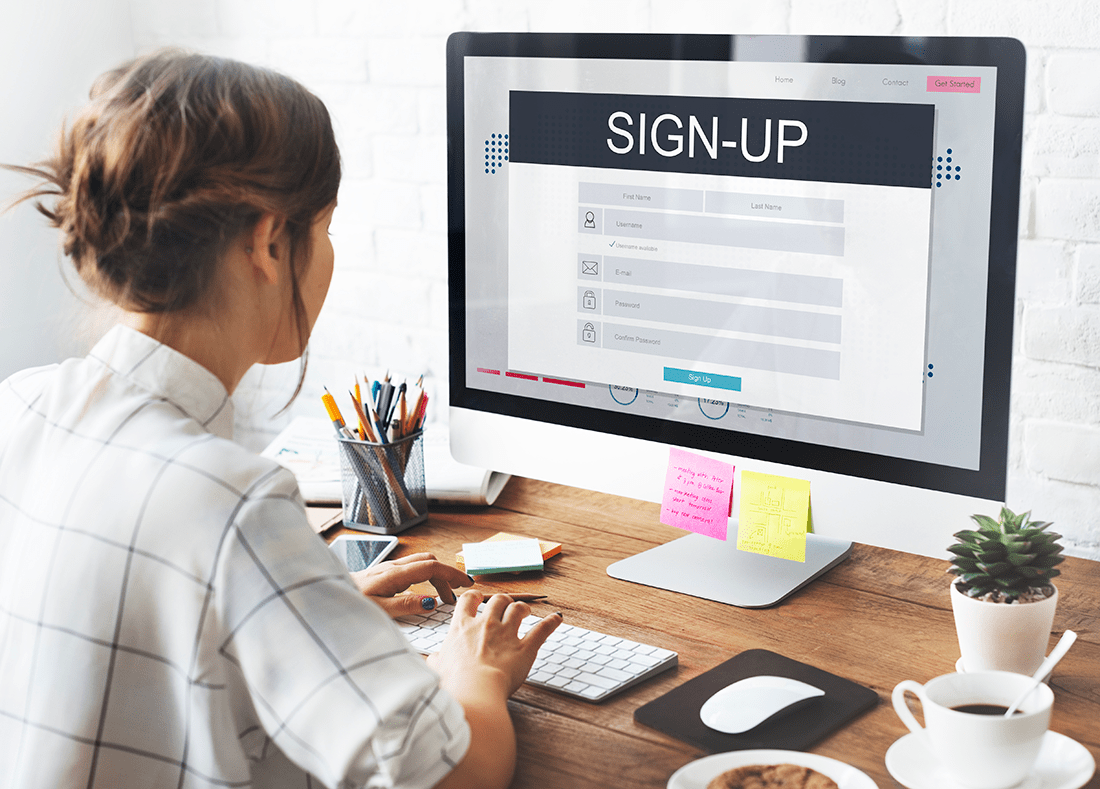
Don’t Wait for a Breach—Schedule Your Free Security Review
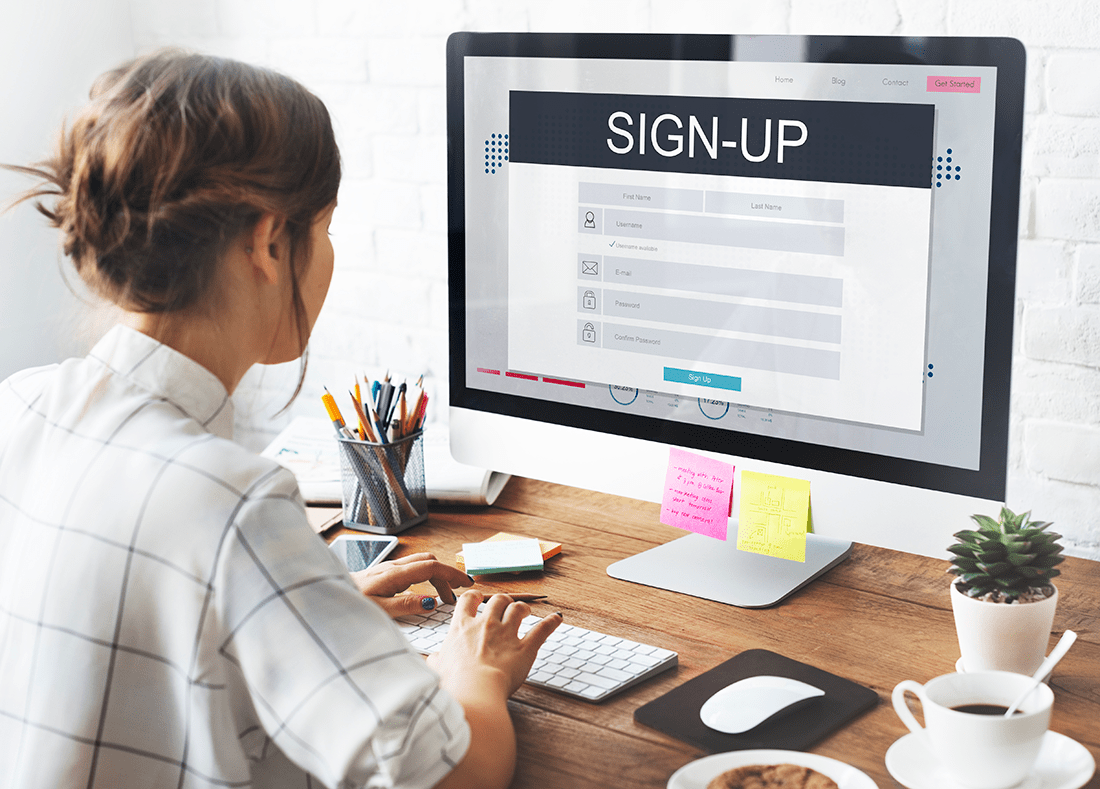
1.The frustrated, constant updater: You find yourself having to constantly click on “Forgot My Password” and verify your account, check your texts, scan a finger (give a pint of blood…maybe not that one) so you can reset your password. And it’s probably a brand-new one because you can’t use one you’ve used before, so this situation will happen again and again and again.
2. The weary optimist: You use the same password for every site, even though you know you shouldn’t because you’re tired of dealing with the above situation. This makes it SUPER-easy for hackers because chances are your password is available for sale on the dark web right now. But…you HOPE this doesn’t happen to you or you think you’re too small to worry about this because they only care about the “big fish.”
If you’re Person Type 1, it’s annoying, time-consuming and frustrating.
If you’re Person Type 2, it’s only a matter of time before you’re hacked, and it doesn’t end with you but can affect any business computers you use that lead to access of client, customer or patient records, and the results can be a total disaster.
A password manager is like a digital vault. Your passwords, addresses, payment info and logins are encrypted in the software. You will have one master password you use to “unlock the vault.” If the password manager gets breached, your data is not at stake because your master password is either stored on a server and encrypted or it’s stored locally on your computer.
What’s the difference between using a password manager and one that’s included on your web browser, such as storing that information in Chrome or Safari? The biggest difference is that browser storage cannot be shared with others. For those who work in an office and need to collaborate with teammates, most password managers let you encrypt the data to pass along if someone else needs to access a site. If you have data stored on your browser and then, for instance, decide to make a purchase through the Instagram app, that credit card data will not pass through since it’s outside the browser.
There are free and paid versions, and they each have some pros and cons. Here’s a quick breakdown of the four we get asked about most.
Bitwarden – Free forever. That free version contains unlimited passwords on unlimited devices, with the ability to share with one other user. For $10/year, you can add in two-factor authentication and security reports. And if you’re looking to join with a team, you can do so for as little as $3/month per user. If you’re moving from a different password manager, you can import logins without having to copy and paste each individually.
LastPass – LastPass does not store your master password on their servers. The free version only includes one device, and for $3/month for premium, you also get 1 GB of storage to back up sensitive documents such as passports, home and car titles, wills, etc. Their team version is $4/month per user.
1Password – Just like LastPass, this software offers a free Chrome extension so it can autofill on sites without you having to do anything. It works on Edge and Brave as well. While there is no free version, for $2.99/month you can try free first for 14 days. One neat feature is to go into travel mode, so you can pull sensitive data from your device before you travel and then restore it once you’re back home, with just one click.
Keeper – Winner of PC Mag’s Best Of The Year for 2021. For $2.92/month, you get unlimited password storage on unlimited devices, with sync features. This software also allows for fingerprint and face ID logins, so there is one fewer password to remember. Families can use it for $6.25/month and share streaming and WiFi passwords too.
If you would like to set up a password manager for your business, schedule a 10-minute call with our team at Support or by calling 646-374-1820.
